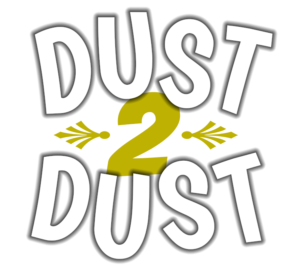Setting Up a Game
Rejoice! Dust 2 Dust can now be played online at PlayingCards.io, a website which mimics the experience of sitting around a gaming table with friends. There’s no built-in voice chat, so you’ll need to run Zoom or any other group video or audio chat for players to be able to hear each other. For the best playing experience, a tablet, laptop, or monitor is highly recommended.
Only one person in your group needs to follow these quick instructions to create a Dust 2 Dust room. Everyone else will just be sent an URL that will take them right into the game.
1. Download the Dust 2 Dust room file (716kb).
2. Go to the PlayingCards.io website.
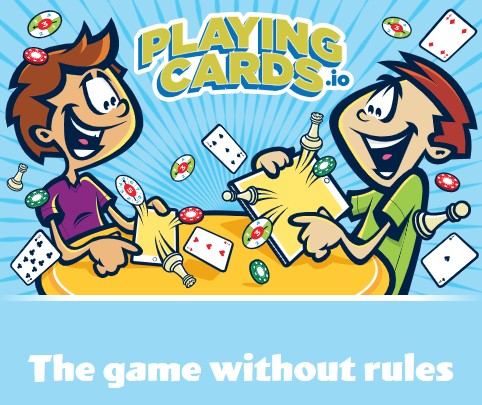
3. Click on any game room type such as Checkers.
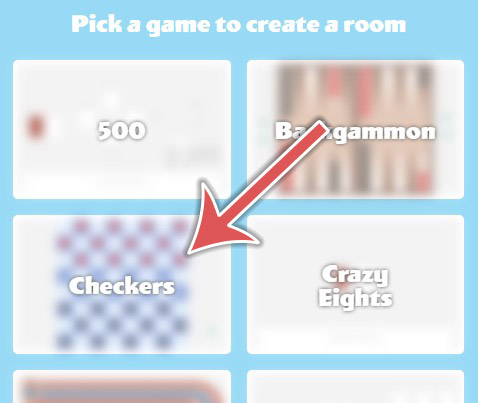
4. Click Start Game.
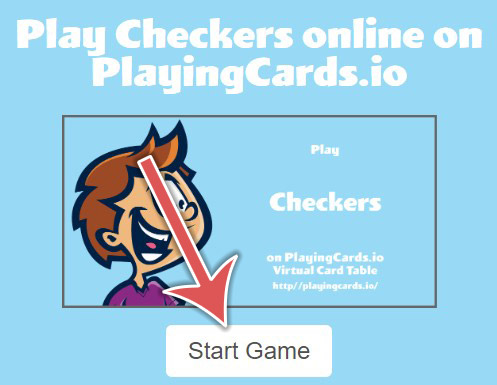
5. Click Enter.
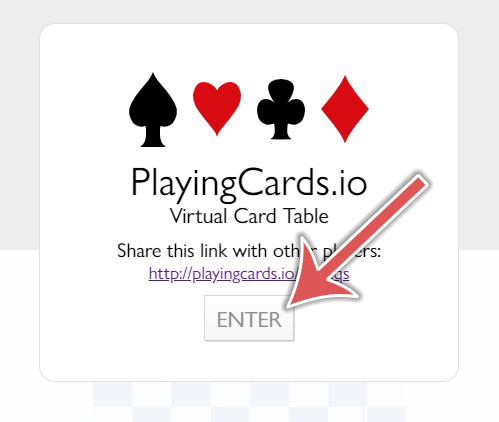
6. Now we’ll need to jump into Edit Mode. Click the briefcase icon on the teal strip at the left side or bottom of your screen.
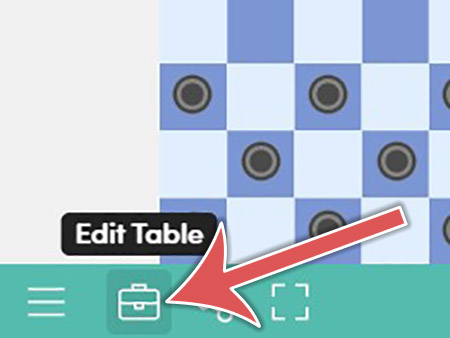
7. Click Room Options.
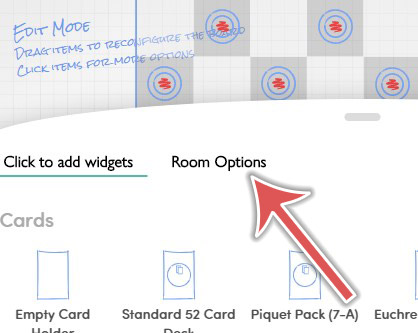
7. Click Import From File, and upload the Dust 2 Dust room setup file you downloaded.

8. Exit Edit Mode by clicking the same briefcase icon as before.
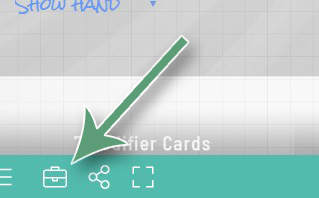
9. Voila! Your game is ready to play. Just send out the URL of the room to the other players, and you’re good to go. Oh, and if you haven’t yet, check out How to Play.
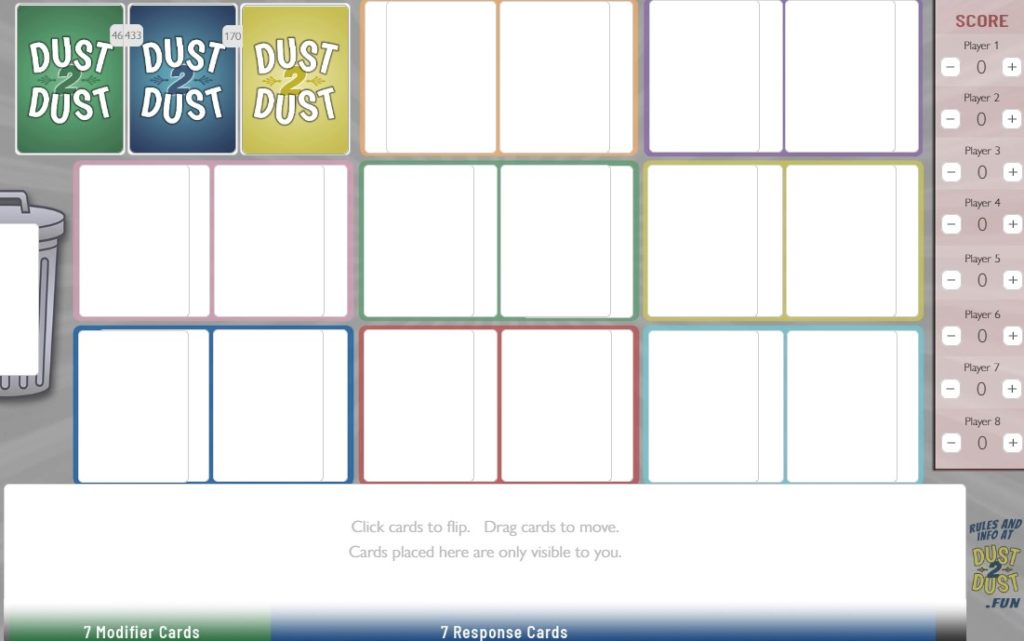
SOME HELPFUL NOTES:
- To change the names on the scoreboard, you’ll need to jump back into Edit Mode (using the teal briefcase icon) and click on each name to type in a new one.
- To shuffle a deck, click the tab on the side of the deck showing the number of cards in the stack, and choose Shuffle Stack.
- The Dust 2 Dust room you create will continue to exist indefinitely until it hasn’t been used for 14 days, so you can reuse it for additional games without needing to redo the above steps.
- If a deck of cards totally runs out, the simplest thing to do is just create a new room and shuffle the decks.
- Alternatively, if you really want to keep the current game going, you can perform a Recall & Shuffle action. To do so, head back into Edit Mode by clicking the teal briefcase icon. Then click on the circled number on a deck. Choose Show Recall Button. Exit Edit Mode and click on the Recall & Shuffle button twice. As it warns, this will recall all cards back to that deck, even the ones in players’ hands. Once done, you may want to return to edit mode to hide the Recall & Shuffle button so they don’t accidentally get clicked.